Generating Events
Now your flow is created, we can give it a source of events over which to analyse. The specifics of exactly how to do this depend on your event generation platform, but the overall steps remain the same. We will use TradingView in this example, but the process will generally follow the steps described below.
Create your alerts
To analyse a strategy, we of course need some signals. In TradingView, we can get realtime signals by setting alerts. They can as simple as a price threshold, or as complicated as a multi-factor strategy using TradingView's scripting language, PineScript.
Configure alert parameters
In the alert popup window, we can configure many settings of the alert, but the ones we are interested in are the Message and Webhook URL parameters.
In the Message section, copy and paste the JSON Template from your flow into the text box. This template is the means by which the event information is transferred. Each event has only one required parameter: an instrument ticker, for example "AAPL" or "BTC-USD". Cyborg has intelligent fuzzy logic to match different types of tickers to the most likely data source, but if you would like to be more specific you can also supply an exchange parameter for example "NASDAQ" or "okx".
There are many optional parameters which open up extra functionality within cyborg such as:
- timestamp (for historical events, defaults to now)
- direction (for distinguising between positive signals & negative signals and/or buy/sell events, defaults to BUY)
- position_size (for liquidity analysis and portfolio calculations, defaults to 1)
There is also an optional custom_message field, which allows users to send a short message if they wish.
An detailed look at the POST request format can be found here.
On the Notifications tab, in the Webhook URL field, paste your flow's webhook URL. You can additionally send to other places on this tab too, such as email addresses, but it is essential that the webhook url points to Cyborg in order for alerts to be received by the application.
A full walkthrough of connecting TradingView to cyborg can be found here.
Once market events have started to flow into cyborg, all of the events in that flow will be grouped and analysed as a whole on the analysis page:
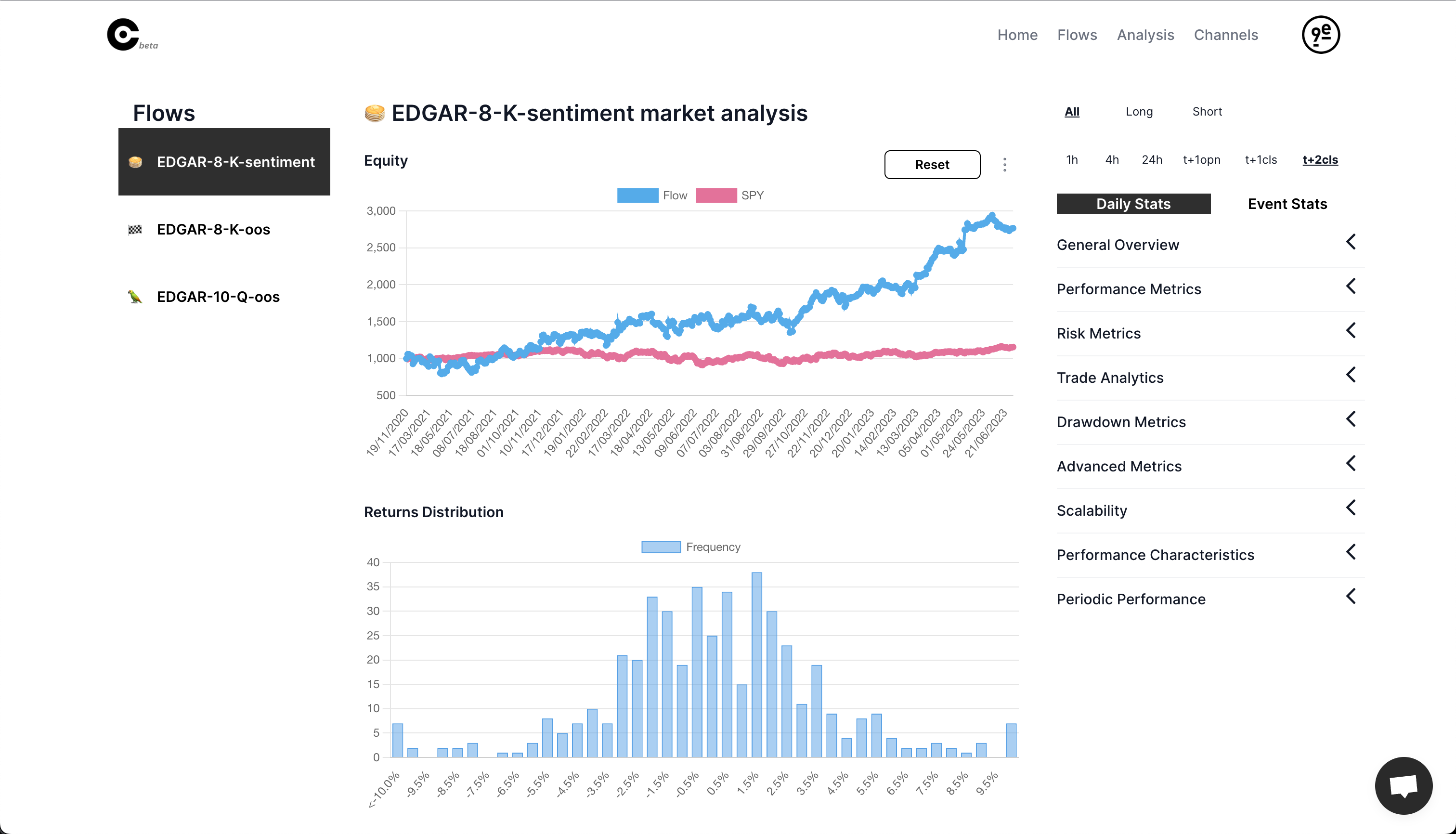
The analysis page helps you track the performance and market metrics of your flow in a quick and easy interface. A full walkthrough of the analysis page can be found here.
As live events come in, you can see all of them in one consolidated livefeed on the homepage:
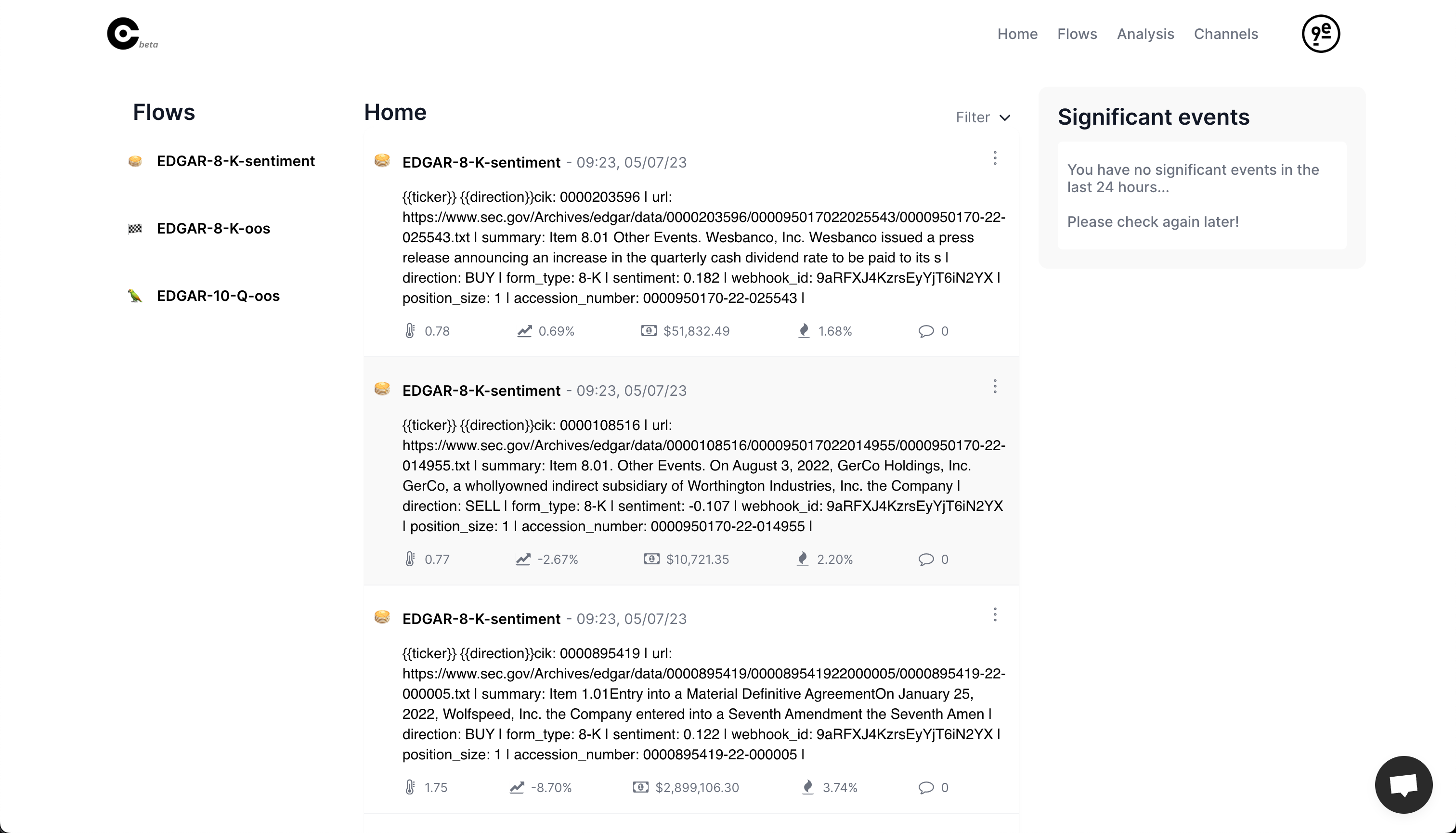
Each event also shows its price and volume characteristics for easy filtering of the most important events.
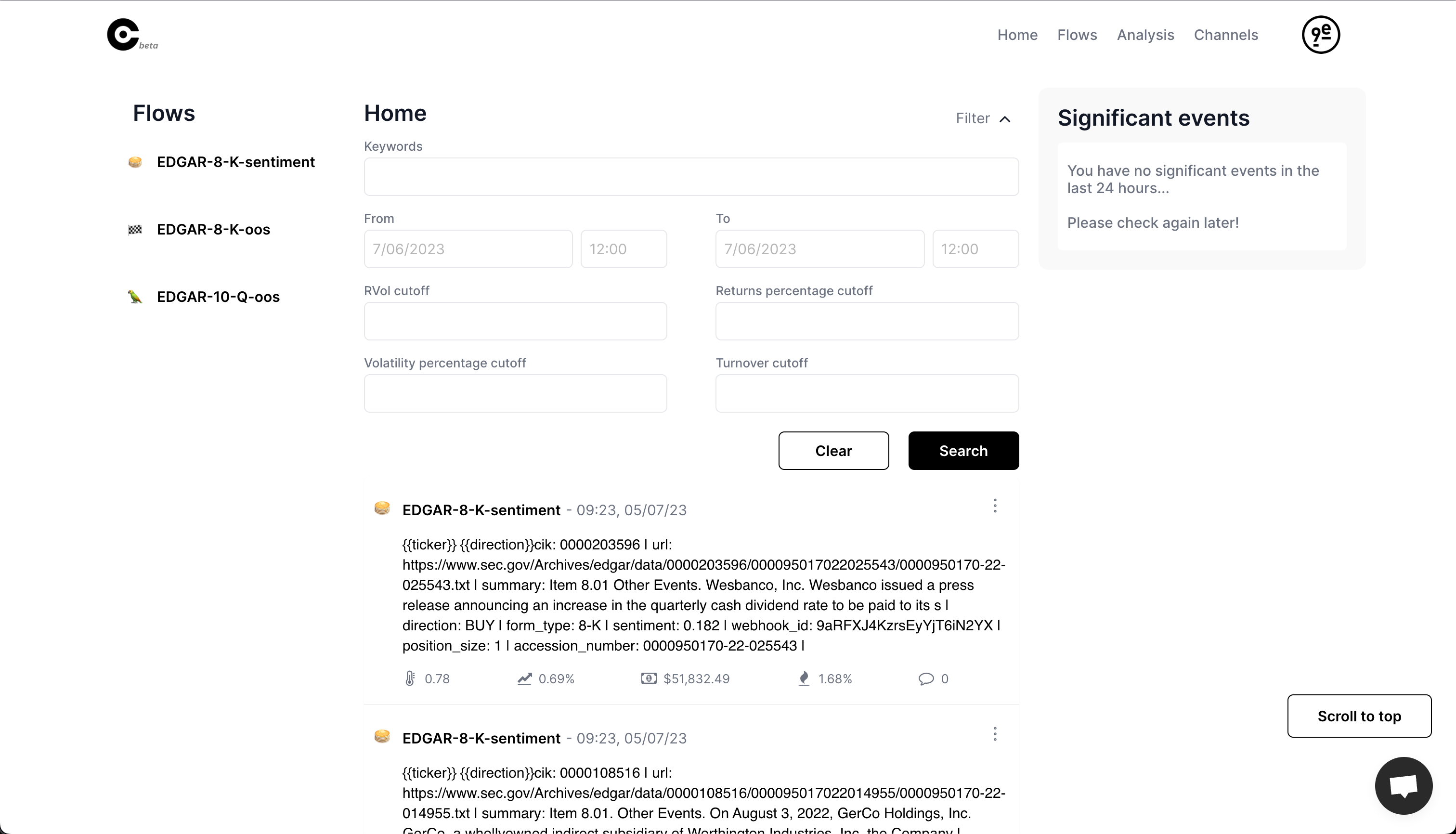
The channels page lets you forward the event messages and information to external communications such as Slack, Discord or Microsoft Teams:

This is handy for traders that want to send the most actionable market events to a shared chatroom.