Create a Flow
How do Cyborg flows work?
Cyborg organises your events and signals into what we call a "flow". When creating a flow you will be asked to give it a name and you will be provided with a webhook which can be used to integrate with sources of events.
A flow is private only to you and your team. As market events are sent to the webhook they are analysed, stored and updated over time. To send events to your flow follow these tutorials for different sorts of integrations:
Step-by-step
To create a new flow, follow the Flows link that can be found at the top of every page. Here you will be presented with a list of all pre-existing flows owned by you. Upon sign up, each user is given access to some demonstration flows, which you will see listed here.
In order to make a new flow, you can click the New button towards the upper right-hand corner of the page. You will need to enter the following information:
Flow Name - one is pre-generated for you, but it is recommended that you choose an informative name relevant to your use cases in order to keep track of your flows.
Emoji - used to distinguish events visually at a glance. A random emoji is pre-filled, but feel free to pick another.
Analysis Universe - the universe in which your events take place. This can be one of:
- au: The Australian stock market
- us: The US stock market
- crypto: Cryptocurrency markets
- forex: Foreign currency exchange markets
Flow Description (optional) - an short text description of the purpose of your flow.
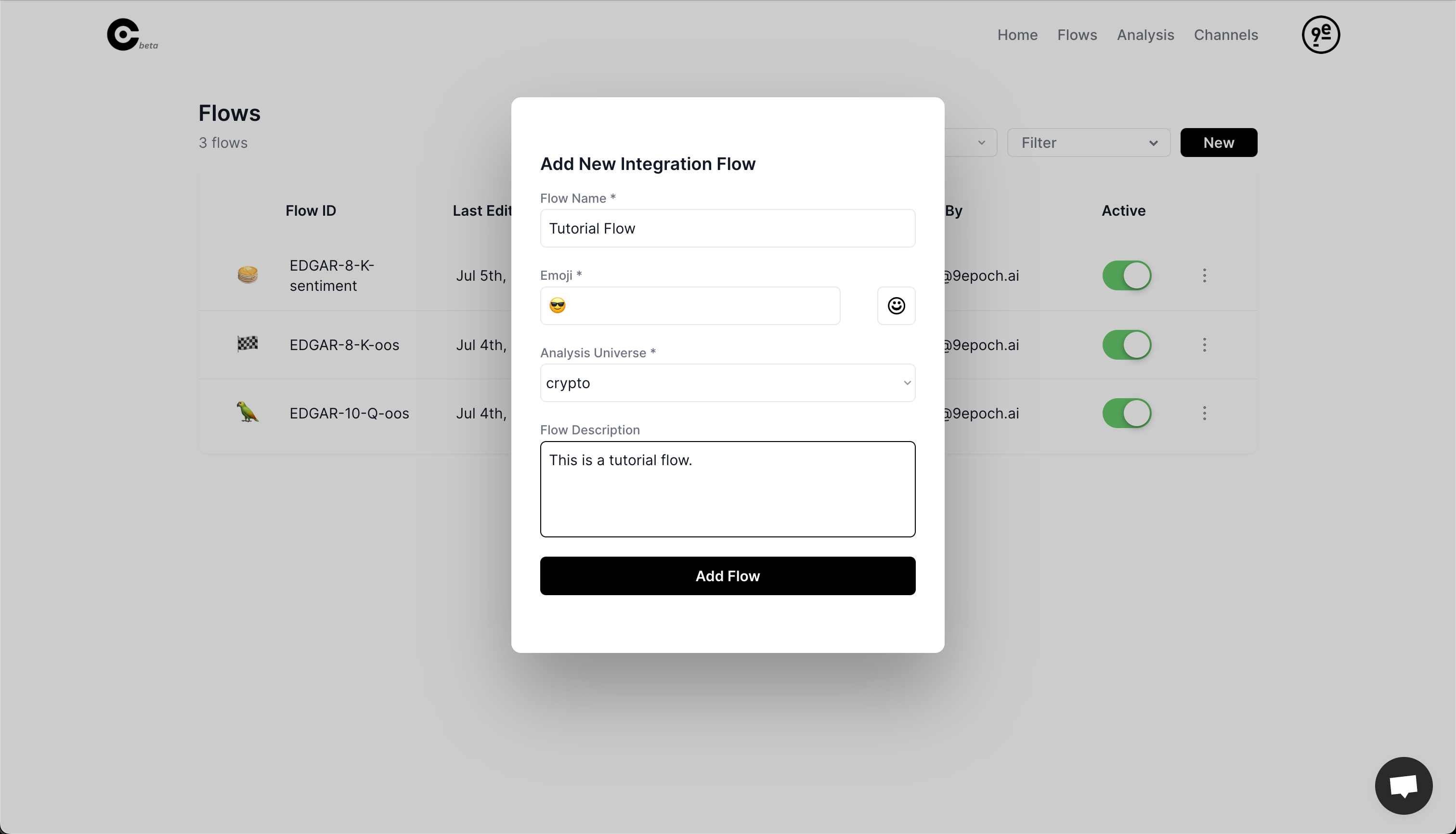
After filling out the form and clicking Create Flow, you will be presented with a popup which contains two important pieces of information:
Webhook - the link to input into the source of your signals (i.e. a TradingView alert). All events for the flow will be sent to this webhook.
JSON Template - the required json format in order for your events to be processed. This can be copied and input into your chosen alerts system. Note that you may have to consult the documentation of your platform in order to correctly inject parameters such as ticker and direction, as the syntax may vary slightly. This template, however, works out-of-the-box for TradingView.
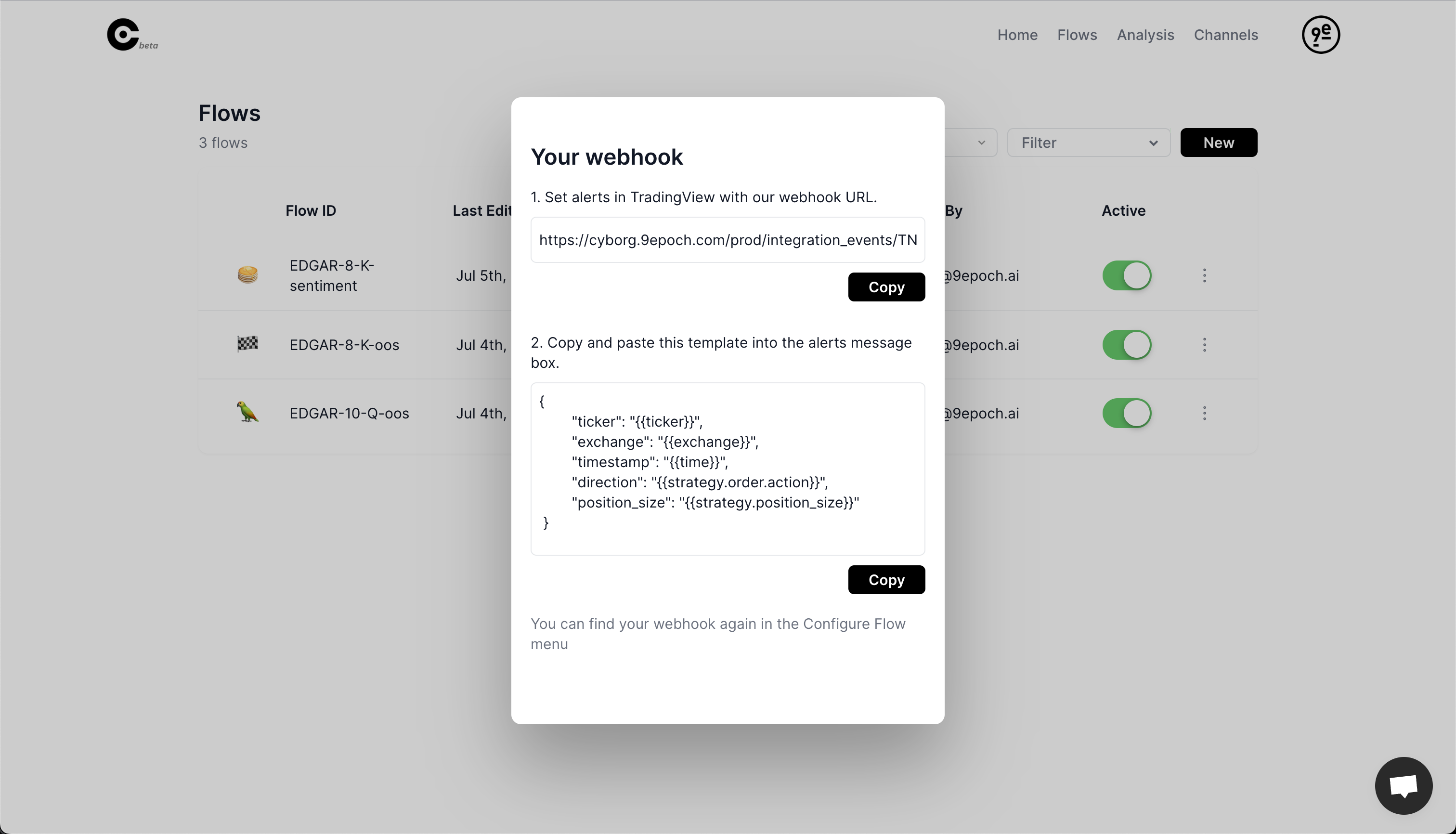
If you need to find them again, just click the three dots next to your flow and hit View Webhook.
Your flow is now created in our system, so let's get to generating some events.